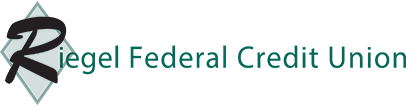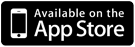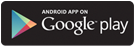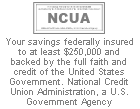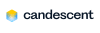FAQs
What do I need in order to use Riegel Internet Banking?
In order to use Riegel Internet Banking, you must first have a connection to the Internet. You will also need to have a Call24 PIN Number set up with Riegel Federal Credit Union. Please note, when signing into Riegel Internet Banking (RIB) for the first time, please use a desktop computer or laptop browser in order to initiate your account setup process. It is not currently possible to initially setup your RIB account settings utilizing our mobile applications. Once you have successfully set up your account, you can begin using our mobile applications with your new username and password.
FOR FIRST TIME LOGON INFORMATION PLEASE CONTACT THE ESERVICE DEPARTMENT AT 908-995-2326 OR 800-635-6829.
RIB Secure ID Frequently Asked Questions
Q: What is RIB Secure ID?
A: RIB Secure ID identifies you as the true "owner" of your accounts by recognizing not only your password, but your computer as well. If we don't recognize your computer - you've logged in from a public computer or one you haven't used before, for example - we'll require you obtain a one time passcode (OTP) via a chosen method (Phone call, Text, etc.) as an additional line of defense to prevent unauthorized access. This superior security technology protects your identity from whatever computer you're using, whether you're at home, at the office, or on the go.
Q: Do I have to use RIB Secure ID?
A: Yes. All RIB (Riegel Internet Banking) users have to use the RIB Secure ID feature in order to access their account. Using a form of multi-factor authentication, which RIB Secure ID is, is now mandatory per Federal Regulations.
Q: I often use my computer at the library to check my online banking account. Should I go ahead and enroll that computer so I don't have to answer the challenge questions each time?
A: We recommend that you do not enroll a public computer. It is better to continue to utilize the one time passcode (OTP).
Q: I have enrolled my PC in RIB Secure ID, but it's now asking me to verify my identity when I try to login from it?
A: If you have cleared your browsers cookies, that computer will no longer be identified by RIB. Additionally, the above situation can also happen if you use a different browser than you normally do. To resolve the issue, simply obtain the one time passcode and select to remember that PC to re-enroll that computer.
Resolving problems logging into RIB (Riegel Internet Banking)
Difficulty logging into Riegel Internet Banking is usually caused by a faulty setting in your browser or perhaps a corrupted "cookie" file. The most common cause of a corrupted cookie is when you simply close your browser while being logged into RIB. To avoid this, please remember to always log out of RIB before closing your browser. Not only will this help prevent corrupted cookies, it is good for your personal security as well as it makes sure that your login session with RIB is closed. The first thing to try is clearing out your temporary folder as well as your cookies in your browser. How to do this is different depending on which browser and/or version of the browser you are using. Usually doing a Google search for how to do this for your particular browser will yield step-by-step instructions.
What do I do if my RIB Password is forgotten, lost or stolen?
If you believe your PIN and/or Password has been lost or stolen, call us at 800-635-6829, or write: Riegel Federal Credit Union 515 Milford-Warren Glen Road Milford, New Jersey 08848.
Correcting problems with adding payees manually in Bill Payment.
If you are having problems adding a Payee in Bill Payment using the manual option, the problem usually is found to be one of two things:
- Pop-Up blockers. More often than not, people do not realize that adding a Google or Yahoo! Toolbar can introduce problems in accessing secure websites. This can also be the case with certain Internet Service Providers who provide custom Internet Explorer toolbars such as Earthlink and America Online.
Additionally, Microsoft added a pop-up blocker built into the Internet Explorer browser itself. Temporarily turning off these pop-up blockers, or even third party application pop-up blockers, can determine if this is the source of the problem in accessing the site feature you are attempting to use. You can usually turn these off by going to the View -> Toolbars menu at the top of your browser. If there is not a check by that toolbar, such as Google or Yahoo, then it is not on. If there is a check, click on it to remove the check and disable that toolbar. With the built in pop-up blocker found in Internet Explorer, go to the Tools -> Pop-Up Blocker option in the menu system at the top of your browser and turn it off accordingly. At the very least, add the website https://www.Riegelfcuhb.org (Make sure to include the https: and not just http:) to your list of sites to permit pop-ups from. You should always close and restart your browser after making these changes to make sure they take affect.
- Internet Explorer Security Settings. Many times when you update your PC through Microsoft, the security patches applied change your security settings. The best way to avoid this problem is to go into Tools -> Internet Options in Internet Explorer. From the window select the security tab. Select the 'Trusted Sites' icon and then click on the sites button. A new windows should appear and type the following address in the bar: https://www.riegelfcuhb.org (Again, please make sure to include the https: and not just http:) and then press 'add', then OK, and OK again. Close and restart your browser.